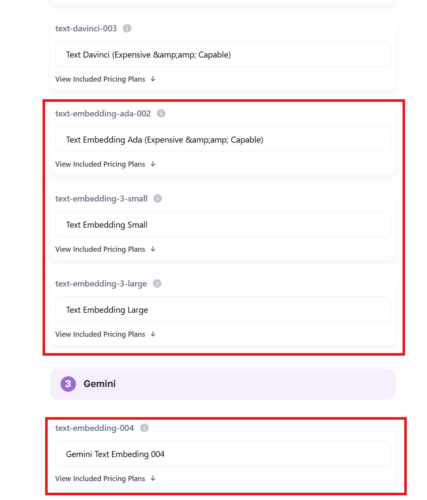The External Chatbot extension allows you to create a specially trained Chatbot and embed it on external websites.
How to use External Chatbot?
- After installing the extension, you should see AI Bots item on your menu, click on it.
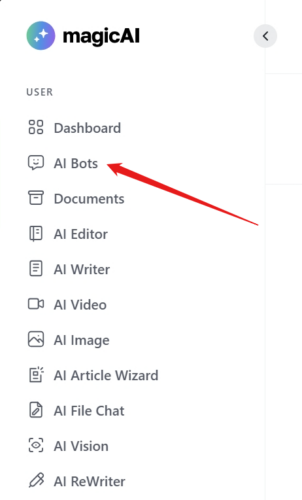
- On the AI Bots page, you can create new chatbots, view chat history and manage your existing chatbots.
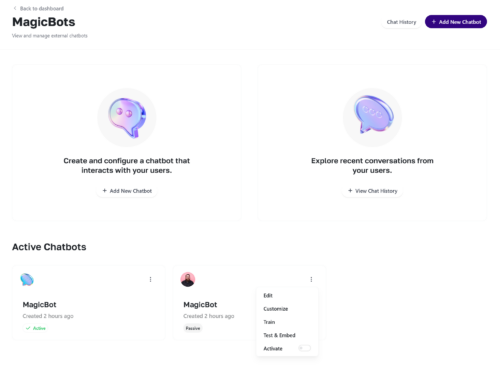
Adding a new chatbot
- Click on the Add New Chatbot button.
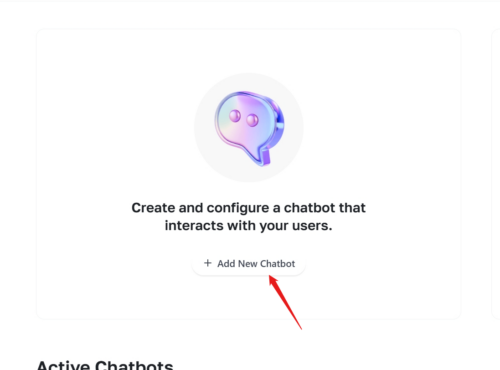
- Configuring Chatbot
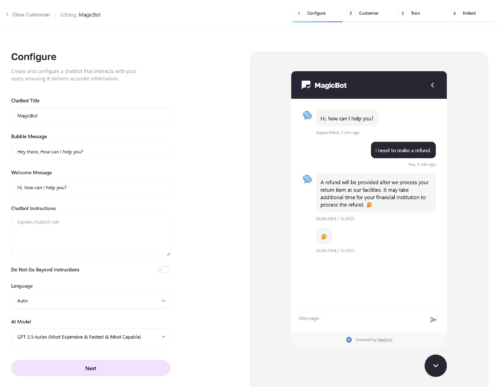
- Chatbot Title: Name of your chatbot
- Bubble Message: The text shown in a bubble when the chat window is closed.
- Welcome message: The first message your chatbot will send to the user when a new chat window opens
- Chatbot Instructions: Specify how your chatbot should behave.
Example: You are an AI support assistant for MagicAI. Act professionally. Add “If there is anything else I can help with, feel free to let me know!” at the end of your answers. - Do Not Go Beyond Instructions: Enable this if you want the AI to follow your instructions strictly, not flexibly.
- Language: Select your chatbot’s language.
- AI Model: Select the AI Model your chatbot will use.
- Customizing Chatbot
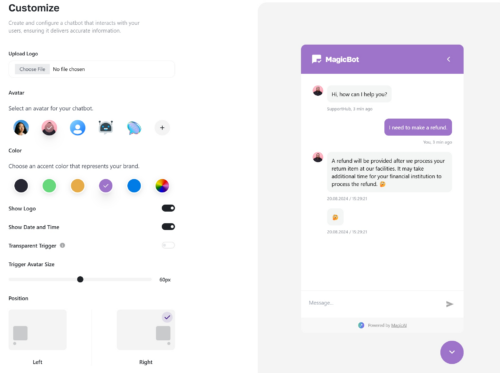
In this step, you can customize your chatbot as you wish. You can see your changes in the live preview on the right. - Training Chatbot
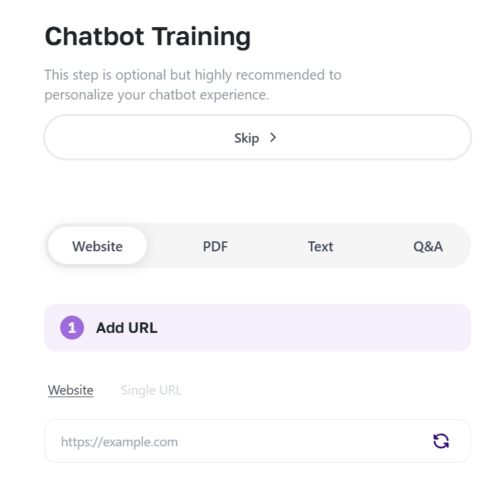
In this step you can train your chatbot. You can use a website, file or text as a source. - Embedding chatbot code on your site
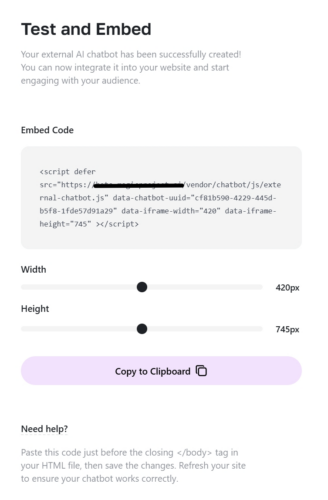
Copy the code from the page and add it before the closing </body> tag of your site. That’s all, your chatbot is ready to go!