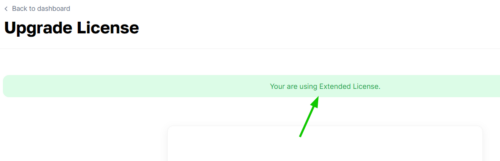Introduction
Welcome to the comprehensive guide on how to upgrade your existing Regular License to an Extended License for your Magicai purchased from Envato Market. This documentation will provide you with step-by-step instructions, ensuring a seamless and legitimate upgrade process.
Important Note
Upgrading to an Extended License is crucial if you wish to expand
your usage rights for the product you've acquired.
Prerequisites
Before you proceed, make sure you have the following prerequisites:
- Envato Market Account: You must have an active account on Envato
Market - Original Purchase: You should have already purchased the product with a
Regular License. - Access to MagicAI: Ensure that you can access MagicAI for which you want
to upgrade the license.
Purchasing Extended License
- Visit Envato Market website and log in to your account.
- Go to MagicAI’s product page and choose “Extended License” option.
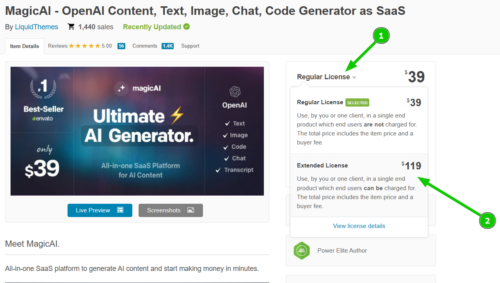
Then click on the add to cart button. - Follow the on-screen instructions to complete the payment for the Extended
License. Ensure that your billing information is accurate. - Once the payment is successful, you will receive a confirmation email for your
Extended License purchase.
Upgrading MagicAI to Extended License
- Access your MagicAI Dashboard and go to the License page.

- Click the Connect to Liquid Portal button on the page. Liquid Portal will verify the Extended License in your account.
Note: Since you have already linked your Envato account to your Liquid Portal account when purchasing your Regular License, Liquid Portal will automatically detect the Extended License that is in your Envato account. - Upon successful verification, you will be returned to your MagicAI dashboard, and you will see a message on your license page indicating that you are using an Extended License.