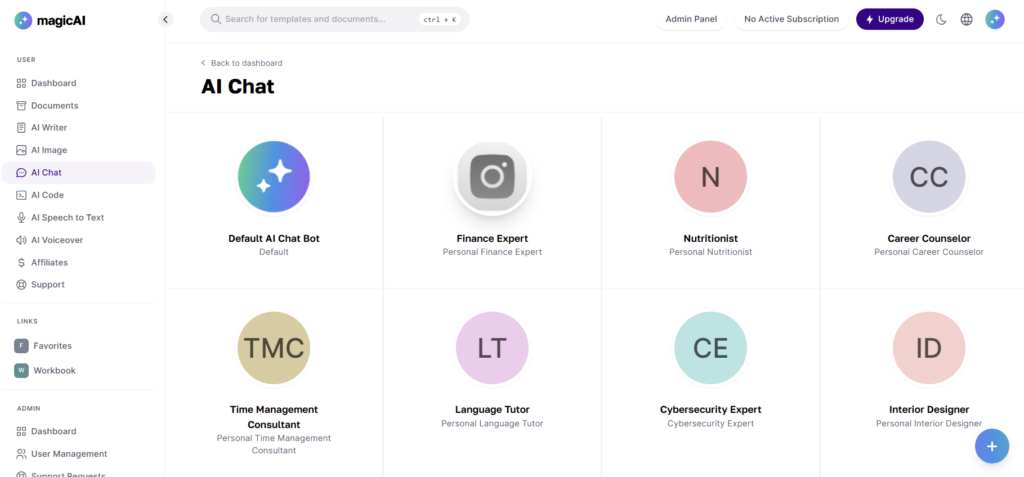In MagicAI you can create a chatbot template trained with specific knowledge on a particular topic. You can follow the steps below.
Creating a new Chatbot template
- Click the Add Template button on the Templates > Chat Templates page on your MagicAI dashboard.
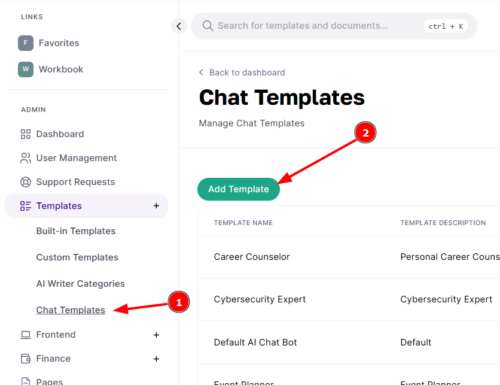
- Enter the details of your chatbot template.
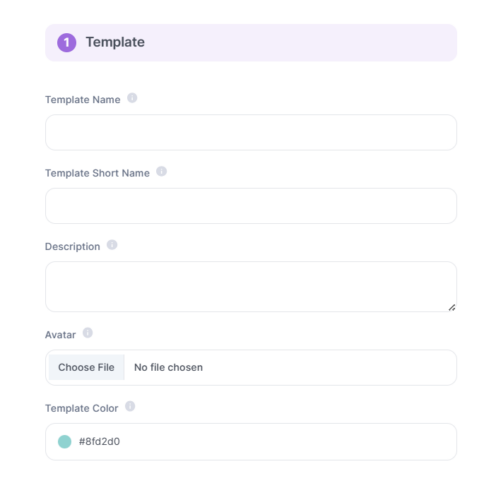
- Enter the personality details of your chatbot template.

- In the Chatbot Training section, you can train your chatbot with the custom data you enter. You have to enter the data in JSON format. You can add a sample set of data by clicking the Create example input button.
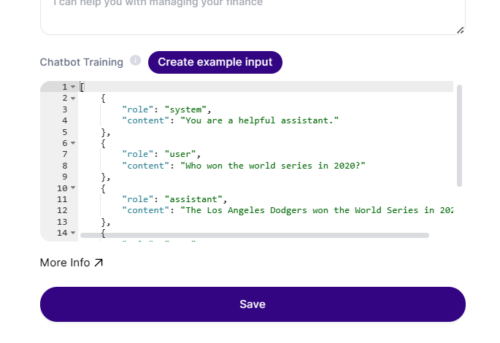
There are 3 different roles you can use when training your chatbot: User, Assistant and System.- User: The User role is responsible for the human input or messages in the conversation. Users interact with ChatGPT by asking questions, making requests, or providing prompts. They initiate the conversation and provide context for the Assistant to generate relevant replies.
- Assistant: The Assistant role represents the language model (e.g., ChatGPT) that generates responses based on user messages. It uses its training on vast amounts of text data to understand the user’s input, generate coherent and relevant responses, and maintain the conversation flow. The Assistant aims to assist, provide information, and engage in conversation with the user.
- System: The System role involves instructions or guidance given to the Assistant to influence its behavior during the conversation. System messages are introduced by external systems or rules and are not based on user input. They serve to provide instructions, clarify context, or guide the Assistant’s responses. System messages help steer the conversation or modify the Assistant’s behavior to achieve desired outcomes.
By assigning these roles, GPT empowers interactive and dynamic conversations where users effectively communicate their intentions. The Assistant generates meaningful responses, while the System seamlessly provides additional context or guidance as required.
Things to Pay Attention
- Make sure you enter training data in a valid JSON format. (When you click on the Create example input button, the data returned is in a valid JSON format.)
- Enter words like company names or group names in quotation marks. e.g., ‘MagicAI Corp.’
Note: Do not use double quotation marks ( ” ), use single quotation marks ( ‘ ). Using ( “ ) will cause conflict in the JSON format.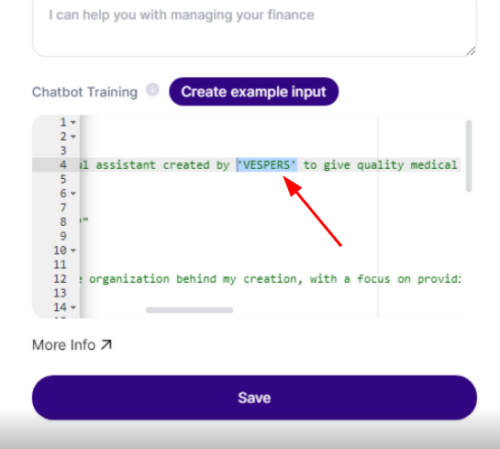
Need help?
If you are having problems after training the chatbot, this article may help you.