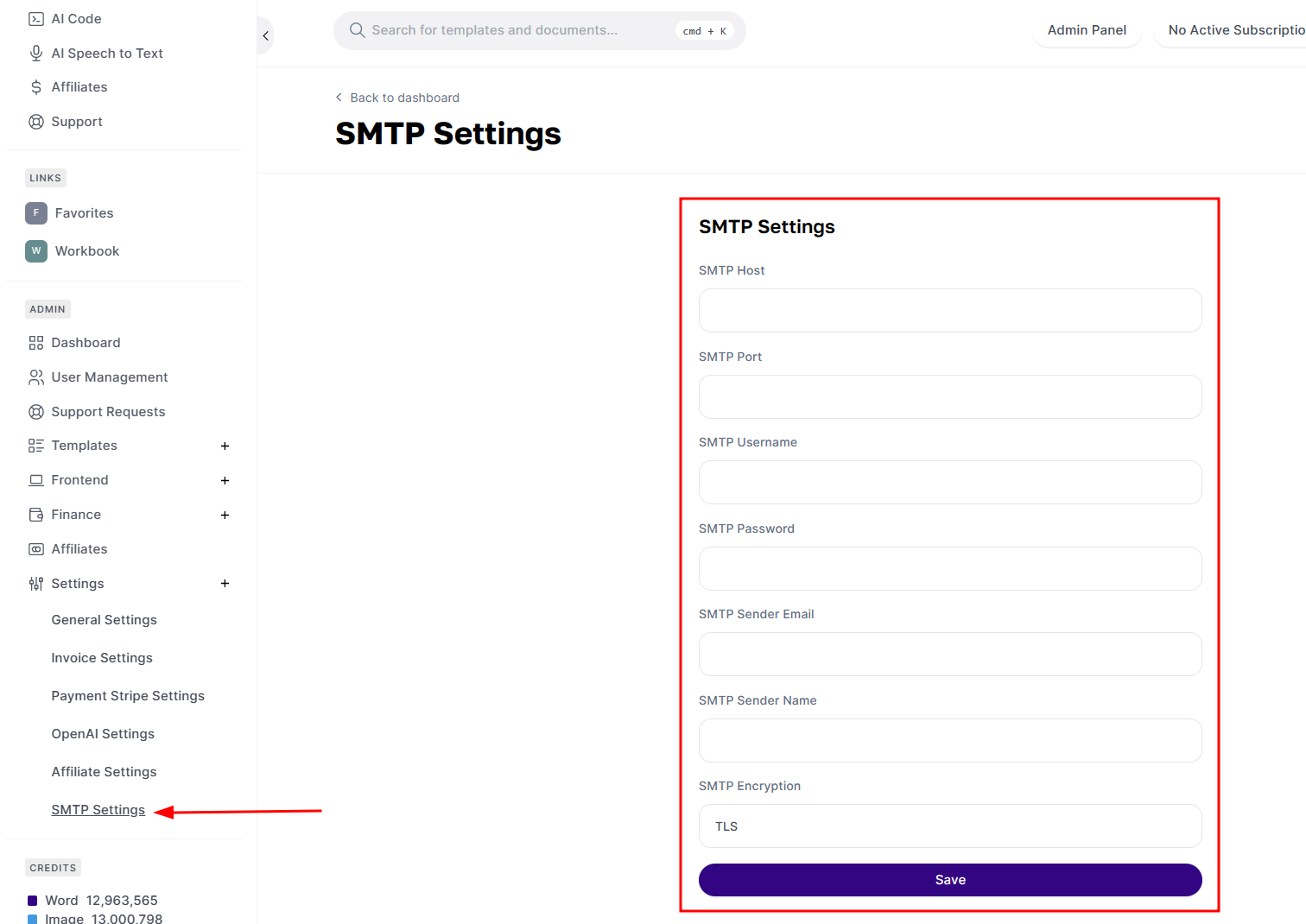In this guide, you can learn how to set up SMTP to make Magic AI’s email functionality work.
First, you need to obtain your SMTP outgoing email information from your site’s control panel. You can also ask your hosting provider for this information.
How to find SMTP outgoing email information in cPanel
In cPanel, you can find the outgoing mail server information by going to the Email Accounts interface (cPanel » Home » Email » Email Accounts) and selecting the Connect Devices feature for an account. This will take you to the Set Up Mail Client interface where you can find the information you need to configure a mail client to access an email address.
The most common ports for SMTP are 25 for sending out without encryption, while 465 and 587 are used with SSL/TLS/STARTTLS.
How to find SMTP outgoing email information in Plesk
In Plesk, you can view or configure the mail service settings by going to Tools & Settings > Mail Server Settings (in the Mail group).
You can also configure an external SMTP server in Plesk by connecting to the Plesk server via SSH, running the command plesk installer add --components msmtp to install the SMTP server, and then going to Tools & Settings > External SMTP Server.
Adding SMTP details to MagicAI
Once you have your SMTP information, all you have to do is enter the information in the MagicAI SMTP settings.
- SMTP Host: Enter the SMTP server address provided by your service provider.
- SMTP Port: Enter the appropriate SMTP port number (usually 587 or 465).
- SMTP Username: Enter your SMTP username provided by your service provider.
- SMTP Password: Enter your SMTP username provided by your service provider.
- SMTP Sender Email: Enter the email address you want to use as the sender.
- SMTP Sender Name: Provide a name for the sender.
- SMTP Encryption: Select the encryption method recommended by your SMTP service provider (TLS or SSL).