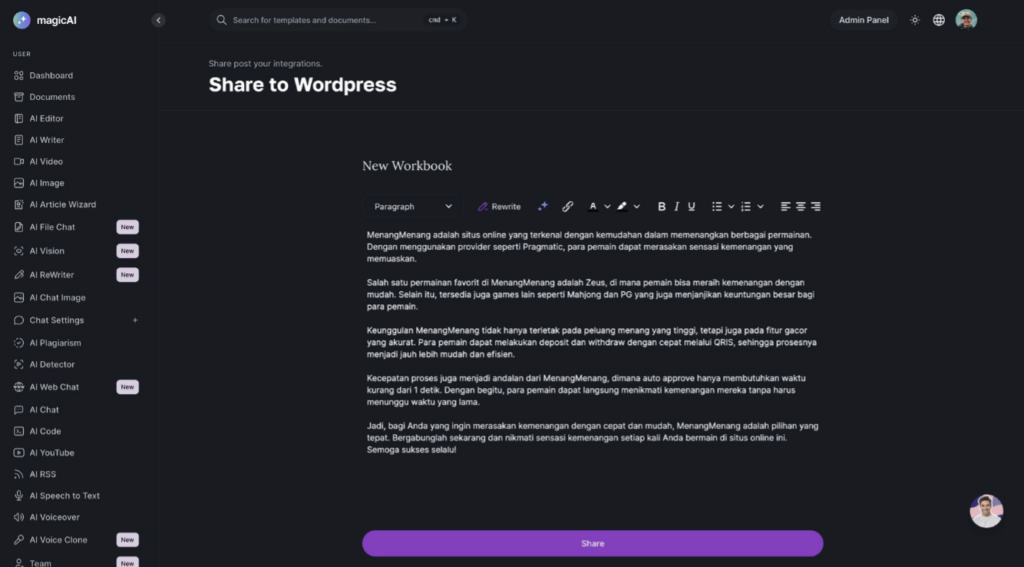This extension is available for purchase in the Marketplace. Once you’ve generated your blog post in MagicAI, you can use this WordPress automation tool to push the content automatically to your WordPress website, ensuring a seamless publishing process.
Install WordPress REST API Authentication Plugin
-
Navigate to WordPress Admin Dashboard:
- Log in to your WordPress admin dashboard using your credentials.
-
Install the Plugin:
- In the WordPress dashboard, navigate to ‘Plugins’ > ‘Add New’.
- Search for ‘WordPress REST API Authentication’ in the plugin search bar.
- Click on ‘Install Now’ and then ‘Activate’ to activate the plugin.
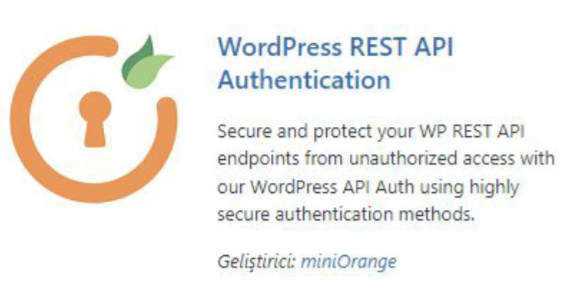
After installation, make sure that JWT Authentication is activated in the plugin settings.Two-factor authentication must be disabled on your WordPress site.
From the panel, go to Settings -> Permalinks and select the ‘postname’ option
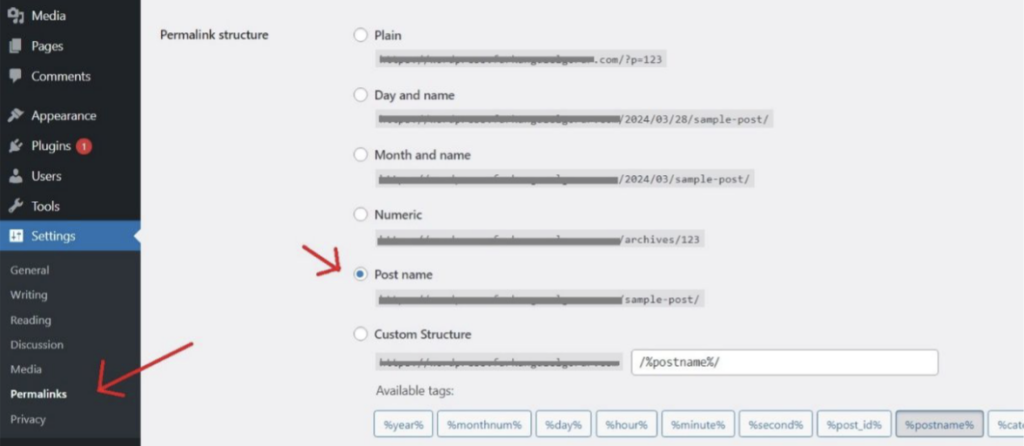
Once the installation is complete, follow the steps below from the customization menu and then press the finish button.
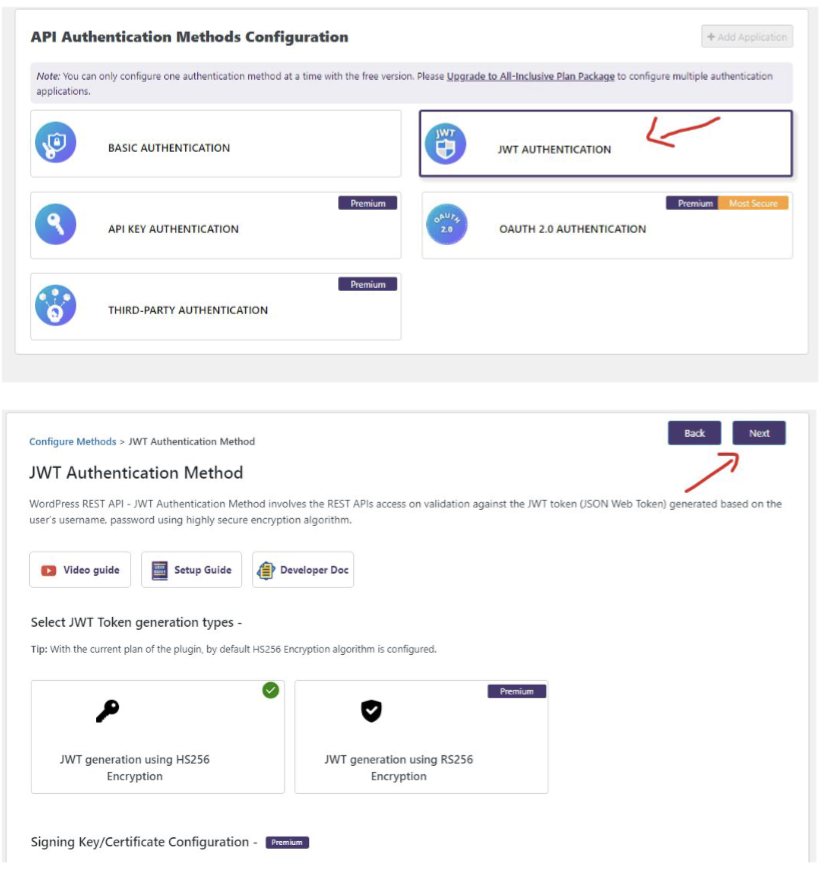
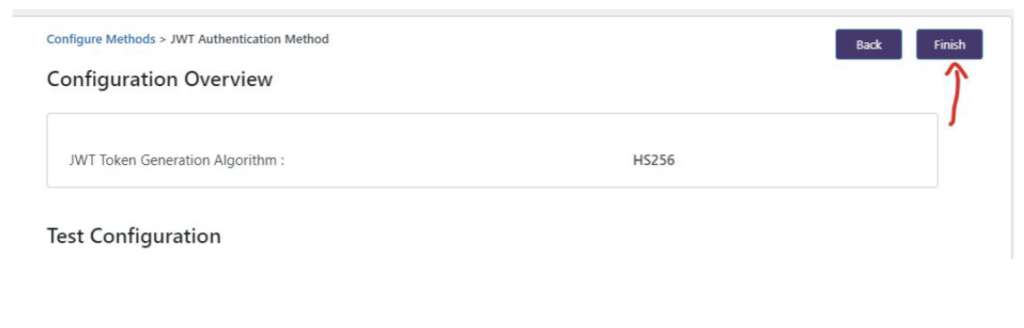
Install MagicAI Extension
Login to your MagicAI dashboard and navigate to the MagicAI Marketplace admin panel. Make sure WordPress extension is installed & activated.

WordPress & MagicAI Integration
Now, you should see a new menu on user dashboard called “Integrations”. Navigate to Integrations page and follow on-screen instructions to add your WordPress Credentials (Domain, User and Password) to complete the integration.
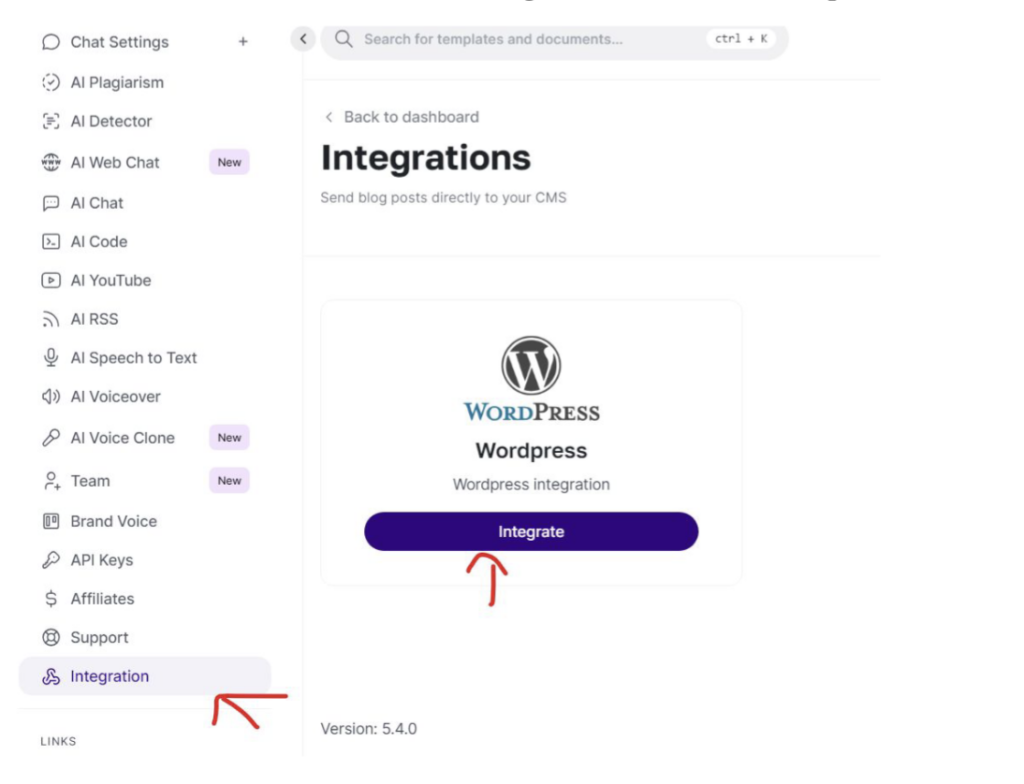
Share & Publish Content
Access your documents page within MagicAI, where you’ll find a “Publish” button located at the top right corner of your screen. Click on this button to initiate the publishing process of your document onto WordPress.